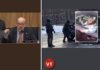WhatsApp, the world’s most widely used messaging app, handles an enormous volume of multimedia content every day. While users often assume that deleted files are permanently erased, many of them remain on the device in hidden locations. Although WhatsApp doesn’t feature a dedicated “Trash” folder, there are effective ways to recover lost files and free up storage space.
Recovering Files on Android Devices
If you’re using an Android phone, you can manually access WhatsApp media files via your device’s file manager. Follow this path:
Internal Storage > Android > media > com.whatsapp > WhatsApp > Media
In this folder, you’ll find subdirectories such as Images, Videos, and Audio, where all sent and received media is stored. Accidentally deleted a photo or video? You may still find it here—even after removing it from the WhatsApp chat.
Additionally, Android creates local backups of your chat history in the WhatsApp/Databases folder. These can help restore conversations, but note: local backups are overwritten every seven days, so timing is crucial.
Recovering Files on iPhones
On iPhones, WhatsApp doesn’t offer a trash bin either, but there are still ways to recover recently deleted media:
- Check the ‘Recently Deleted’ album in the Photos app for images or videos removed in the past 30 days.
- If iCloud Backup is enabled, you can delete and reinstall WhatsApp, then choose the restore option during setup to recover messages and media.
If you lack a recent backup, WhatsApp cannot retrieve deleted chats, as it does not store messages on its servers. However, you may still recover older messages if your entire device is restored from an iCloud backup made before the deletion occurred.
Local and Cloud Backups Are Key
Whether you’re on Android or iOS, enabling backups is your best safeguard against accidental data loss.
- Android users can activate automatic backups to Google Drive.
- iPhone users can enable iCloud Backup for WhatsApp in iOS settings.
These backups ensure that, even if you lose your phone or uninstall the app, your chats and media remain recoverable.
Key Takeaways:
✔ Android Users – Use File Manager to locate WhatsApp media and restore from local backups.
✔ iPhone Users – Recover files via the Photos app or restore from iCloud backups.
✔ No Backup? – Without a cloud or local backup, file recovery is not possible, as WhatsApp does not store your messages.
Final Tip: To avoid permanent loss of important messages or files, set up regular WhatsApp backups. That way, you’ll always have a digital safety net—just in case. For more details, visit WhatsApp Help Center.
A global media for the latest news, entertainment, music fashion, and more.